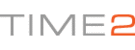Hello,
When the motion detection is active and the camera detects movement, it will automatically send out an email alert with a choice of images as an attachment.
To Set up the motion
detect feature, you will need to:
1). Open SYSM Monitor on your PC
2). On the device list, ensure you are in the LAN option. The camera name should appear and you will be able to view your video feed. (This can also be done on the application by clicking the (i) icon next to the camera name).
3). Right click on the camera name found on the side of the screen and go down to Alarm alerts located on the drop down menu.
4). Click the 'Motion Detection' tick box
5). The receiver email and sender email is any email of your choice, however the Sender email has to either be a Yahoo, Hotmail or Gmail email address.
6). Enter the information for the SMTP Server, SMTP Port and Data Encryption which can be found on the file attached below.
7). Enter the SMTP User. If it is a Hotmail account, enter the full email address - This has to match the sender. If you are using Yahoo or Gmail, only enter the beginning bit of your email.
8). Enter the SMTP Password - This is the password to the Sender email address.
9). Choose how many images you want attached to the email when an alert is sent.
10). Press 'OK' to confirm the details.
If for any reason you are not receiving any emails, please ensure you have checked the sensitivity option found in the Settings.
If you have a Gmail account and you are unable to receive email alert please follow the steps given below.
1). Please log in to your Gmail account and click my account.
2). Click on the option for Sign-in & security.
3). Can you scroll down to where its says 'Allow less secure apps'
4). Please could we kindly ask you that this is switched on
In order to continuously improve our service, we would like to take this opportunity to have your feedback regarding our solutions page and listen to what you think! To do this, you can rate our solution page and leave feedback if you wish.
If you find the solution above does not help to resolve your issue, or could include more detail for future reference please feel free to contact our customer service support by creating a ticket. We will aim to get back to you within the next 48 Hours (excluding weekends).
Many thanks in advance, we look forward to serving you again!