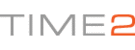Hello,
To connect the camera to your WiFi, you will need to download the 'SYSM
Monitor' from www.Time2Technology.com.
Once you have done this, you need to
ensure the camera is connect via the mains and to your router via the Ethernet
cable.
To connect the camera to your WiFi, you will need to:
1). Open SYSM Monitor on your PC
2). On the device list, ensure you are in the LAN option. The camera name should appear and you will be able to view your video feed.
3). Right click on the camera name found on the side of the screen and go down to wireless connection located on the drop down menu.
4). Select the 'WiFi' tick box.
5). Search for a new network, and select your Network name then enter your password.
Be aware the password is case sensitive, enter the WiFi password including all upper case and lower case letters.
6). Once you have done this, press Ok and a window should appear to ask you to remove the ethernet cable.
It may take a few moments for the camera to connect to your WiFi. It is also normal for the camera to make a slight noise.
7). Once you have completed these steps please log on to your camera using the WAN connection. (The username and password are found on the back of the camera).
If you do not see the camera in the LAN tab. It may be worth trying another Ethernet cable if this is possible and another Port on your router.
In order to continuously improve our service, we would like to take this opportunity to have your feedback regarding our solutions page and listen to what you think! To do this, you can rate our solution page and leave feedback if you wish.
If you find the solution above does not help to resolve your issue, or could include more detail for future reference please feel free to contact our customer service support by creating a ticket. We will aim to get back to you within the next 48 Hours (excluding weekends).
Many thanks in advance, we look forward to serving you again!