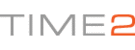Hello,
To connect the camera to the software, you will need to:
1). Open the Time2 Surveillance Pro software
2). Log in using username Admin and leaving the password blank
3). At the bottom right of the screen, click on manage. A window should appear to search for camera (ensure the device you are using is connected to the same network)
4). Click Search and double click your camera name. Here you can:
- Rename your camera
- Change the user name / password of the camera
- Choose the video type (QVGA, VGA, or HD).
5). Click OK to confirm, and close the next window.
6). On the left hand side you will see the camera name, and the status of the camera (Online or Offline).
7). To view the camera, drag the camera name into one of the boxes on the viewing screen. To make the image larger, double click on the image. To reduce the size of the image again, double click again.
IMPORTANT: Unfortunately the software is not available on an Apple Desktop or Macbook PC.
In order to continuously improve our service, we would like to take this opportunity to have your feedback regarding our solutions page and listen to what you think! To do this, you can rate our solution page and leave feedback if you wish.
If you find the solution above does not help to resolve your
issue, or could include more detail for future reference please feel
free to
contact our customer service support by creating a ticket. We will aim
to get back to you within the next 48 Hours (excluding weekends).
Many thanks in advance, we look forward to serving you again!