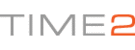Hello,
Once you have found the camera on the software, to connect the camera to your WiFi you will need to:
1). Ensure the camera is online, and on your device list (If this is not available, please see article referring to 'Connecting Camera To PC Software').
2). Click on the Cog Icon next to the camera name.
3). On the list of options, go to WiFi Settings.
4). Press 'Search' to find network names.
5). Click the tick box where is asks to 'use WLAN'.
6). Double click on your WiFi name, to get the information below filled in.
7). Enter the WiFi Password in the 'Encryption' box.
8). A box will appear to say 'Successful'. Press Ok.
When you get this message, remove the Ethernet cable from the back of the camera. The camera status will show as connecting and may go offline, if this happens, click back onto the 'Manage' tab in the bottom right of the software and search for the camera again.
This may take a couple of minutes, and may not connect straight away.
In order to continuously improve our service, we would like to take this opportunity to have your feedback regarding our solutions page and listen to what you think! To do this, you can rate our solution page and leave feedback if you wish.
If you find the solution above does not help to resolve your issue, or could include more detail for future reference please feel free to contact our customer service support by creating a ticket. We will aim to get back to you within the next 48 Hours (excluding weekends).
Many thanks in advance, we look forward to serving you again!