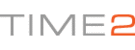Hello,
In order to get the GPS function to work, you will need to open the 'Maps' application. You will be prompted with a screen asking for location settings, ensure you allow the application to use your location.
To find your location, click on the top symbol on the bottom right hand side that is a cross within the circle. This should find your location.
Please note: If you have not accepted the application to use your location, you will be prompted again to accept this feature.
There are two ways to use the GPS feature. On the right hand side, below the symbol that allows you to find your location will also be another circle with a diamond shape and an arrow inside. This will let you route your 'From' and 'To' location.
Alternatively in the top left corner, you will find a 'Search' bar. If you search your location in here and click the time below the car icon then this will choose your route.
If there are other routes for your journey, you will see grey lines on the map. Click on the grey lines and it will tell you the details on the left hand side of the screen such as length of journey.
Please be advised this feature will only be available on certain Android devices.
In order to continuously improve our service, we would like to take this opportunity to have your feedback regarding our solutions page and listen to what you think! To do this, you can rate our solution page and leave feedback if you wish.
If you find the solution above does not help to resolve your issue, or could include more detail for future reference please feel free to contact our customer service support by creating a ticket. We will aim to get back to you within the next 48 Hours (excluding weekends).
Many thanks in advance, we look forward to serving you again!