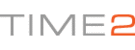Hello,
If you are getting an error message showing 'Username And Password Error' when trying to connect to the camera, when you added the camera to the device list you have have entered your own Password or changed the Username from Admin.
In order to correct this, please try the following steps:
1). Open the Time2 Surveillance Pro software.
2). Log in using Admin (password blank).
3). On the device list, click the + Symbol to look for a new device
4). Next to the Device List title, click the + Symbol again to manually enter the camera details.
5). Device name – this is optional and can be anything you wish.
6). Username (This would be the one that you set for the camera. For example, if you changed it from Admin to Office, please enter Office).
7). This would be the password you set on the camera when changing the username and password.
8). Video type – Choose the video type you wish to proceed with.
9). Enter the Device ID which can be found on the bottom of the camera and will most likely start with HSL…
10). Press Ok and it will add to the device list
In order to continuously improve our service, we would like to take this opportunity to have your feedback regarding our solutions page and listen to what you think! To do this, you can rate our solution page and leave feedback if you wish.
If you find the solution above does not help to resolve your
issue, or could include more detail for future reference please feel
free to
contact our customer service support by creating a ticket. We will aim
to get back to you within the next 48 Hours (excluding weekends).
Many thanks in advance, we look forward to serving you again!